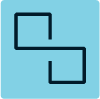
This is a quick tutorial on how to get syncthing running on SmartOS by means of an LX branded zone (ubuntu-16.04-20170403).
I initially tried using Joyent brand, but when starting syncthing, I received ‘Watching is not supported’ which is related to an issue with fsnotify on github https://github.com/fsnotify/fsnotify/pull/263 . An alternative would be to simply use a bhyve vm which would get around this, but a container has a little less overhead than a full virtual machine, so that’s what I’m going with for now.
The setup is pretty straight forward but there are a few gotchas.
First, we’ll start with the zone definition. Note, this reserves a 100GB dataset for the container which we’ll use for syncing our files to/from.
$ cat > syncthing.json <<EOF
{
"brand": "lx",
"kernel_version": "4.3.0",
"alias": "sync.shaner.life",
"image_uuid": "7b5981c4-1889-11e7-b4c5-3f3bdfc9b88b",
"quota": 100,
"delegate_dataset": true,
"max_physical_memory": 1024,
"resolvers": [
"192.168.1.1",
"1.1.1.1"
],
"nics": [
{
"nic_tag": "external",
"ip": "192.168.1.30",
"netmask": "255.255.255.0",
"gateway": "10.40.0.1",
"primary": true
}
]
}
EOF
Next, we’ll create and login to the zone and change the mountpoint for data.
$ vmadm create -f syncthing.json
Successfully created VM fa986110-8fef-6110-bc37-a27b1d70cd3f
$ zlogin fa986110-8fef-6110-bc37-a27b1d70cd3f
# PATH=/native/usr/sbin:/native/usr/bin:$PATH
# zfs set mountpoint=/data zones/$(zonename)/data
# apt-mark hold systemd-sysv udev
Ok, we should be all set. Let’s add the syncthing repo and install it.
# curl -s https://syncthing.net/release-key.txt | sudo apt-key add -
# echo "deb https://apt.syncthing.net/ syncthing stable" > /etc/apt/sources.list.d/syncthing.list
# apt-get update
# apt-get install -y syncthing
When I tried enabling the syncthing service, I get the below error.
# systemctl enable syncthing
Failed to execute operation: No such file or directory
So to fix this I did the following:
# cp /usr/lib/systemd/user/syncthing.service /etc/systemd/system/
If you try to start syncthing up now, it will fail. We need to modify the syncthing service file and comment out the process hardening settings as this is an LX container and not relevant. Because we’re disabling all the hardening, we should setup a non-privileged user to run under.
# useradd -d /data -M syncthing
Another thing we need to do is set a HOME environment variable in the service definition. All said and done, it should look like this:
[Unit]
Description=Syncthing - Open Source Continuous File Synchronization
Documentation=man:syncthing(1)
[Service]
User=syncthing
Group=syncthing
Environment=HOME=/data
ExecStart=/usr/bin/syncthing -no-browser -no-restart -logflags=0
Restart=on-failure
SuccessExitStatus=3 4
RestartForceExitStatus=3 4
[Install]
WantedBy=default.target
Now, we should be all set. Let’s start it up and check status.
# systemctl daemon-reload
# systemctl enable syncthing
# systemctl start syncthing
# systemctl status syncthing
● syncthing.service - Syncthing - Open Source Continuous File Synchronization
Loaded: loaded (/etc/systemd/system/syncthing.service; enabled; vendor preset: enabled)
Active: active (running) since Tue 2019-06-18 20:21:14 UTC; 3s ago
Docs: man:syncthing(1)
Main PID: 571357 ((yncthing))
CGroup: /system.slice/syncthing.service
└─571357 /usr/bin/syncthing -no-browser -no-restart -logflags=0
‣ 571357 /usr/bin/syncthing -no-browser -no-restart -logflags=0
Now, since syncthing admin will listen on localhost, we’ll ssh port-forward so we can access the admin page.
shaner@prec:~$ ssh -N -L 8384:127.0.0.1:8384 192.168.1.30
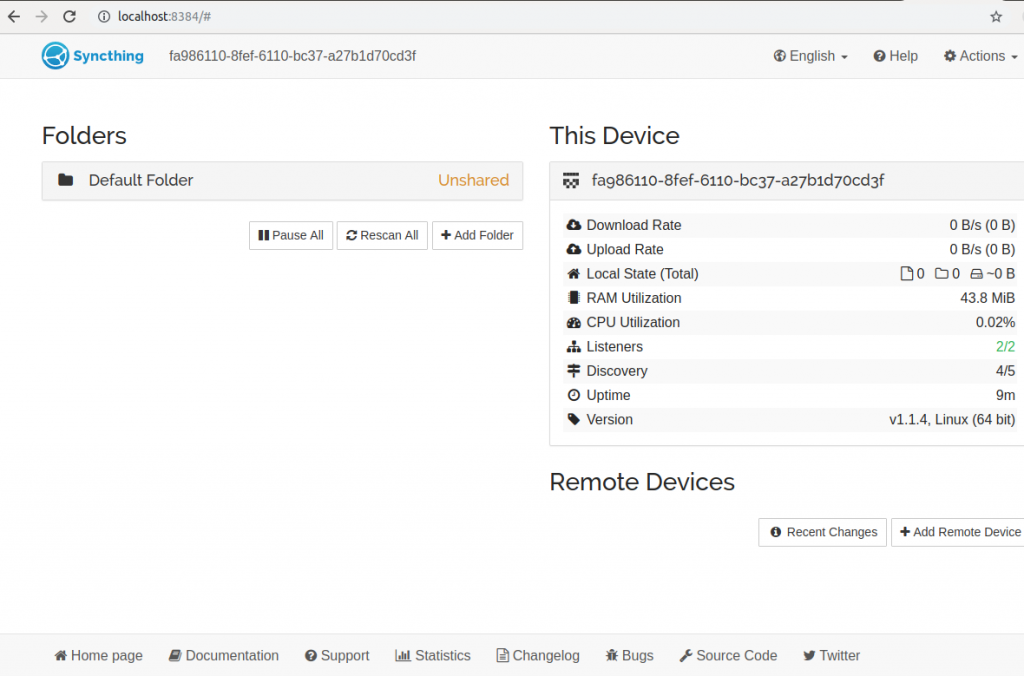
Leave a Reply
You must be logged in to post a comment.