Tag: lxd
-
Windows VM using LXD
It’s not entirely obvious how to create a Windows Virtual Machine when using LXD. Here are the most basic steps to get it up and running. This is largely for my own documentation but will probably help someone else out there I’m sure. The easiest option is to embed the VirtIO drivers directly into the…
-
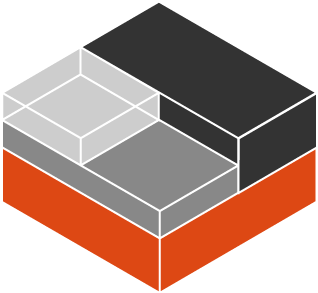
IP Address Discovery for LXD Machines
I’m currently working on a side project that uses LXD as the primary back-end hypervisor (more backends to come, looking at libcloud). It seems pretty well thought out and, so far, it’s been really nice to work with. I did run into a snag however, but it’s not really a fault of LXD. I needed…