Category: General
-

Deploying Graylog and Filebeat for Suricata event logging using Juju
I <3 graylog and with graylog 3.0 almost GA, it promises to be even better. In this post (part of a multi-post series) I’ll walk you through setting up Graylog to ingest logs from Suricata. First, let’s install graylog. While there are almost too many ways to deploy software these days, I’ve been playing with…
-
SmartOS on Alix APU2c2
Over the past few years, I’ve been using SmartOS as my hypervisor of choice coupled with a management layer called Project-Fifo. I have to say, it’s been a joy to work with. I had a couple Alix APU’s laying around and was curious how well SmartOS would run it. To begin, I downloaded the SmartOS…
-

Adding WiFi Card to Alix apu Running pfSense
I always thought it would be neat to manage my home WiFi from the same interface as the rest of my network. After eyeing the hardware for a long time and doing some research every couple months or so, I finally made the leap and purchased the necessary hardware. As I’m using an Alix apu2c2,…
-
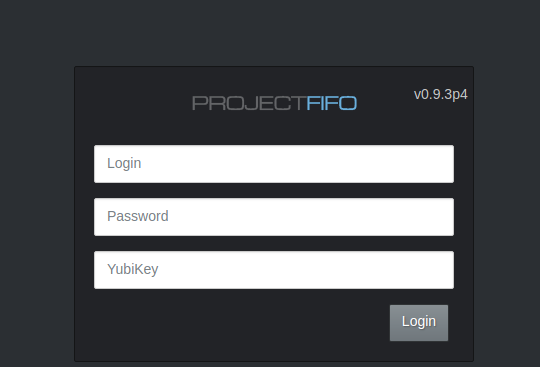
Change theme for project-fifo Web UI
Exploring more of Project-Fifo, I happened upon this gem. You can change the web UI theme! Log into your fifo server and edit /opt/local/fifo-cerberus/config/config.js then simply set the theme to dark. Clear your browser cache and reload the WebUI. Here’s what it will look like. If you want to customize the theme further, you can…
-
The home lab
After reading about others home lab environments, I was inspired to write about mine. It’s nothing too fancy but maybe somebody out there will find it interesting. I’ve flipped-flopped several times between various operating systems and hypervisors trying to find the solution that best fits my needs. I’ve tried everything from pure Debian (kvm/libvirt, lxc),…
-
MAAS Custom Partitioning
Currently, MAAS doesn’t support custom partitioning through the MAAS dashboard for CentOS. However, you can utilize curtin to perform this task for you. Here’s an example /etc/maas/preseeds/curtin_userdata_centos assuming /dev/vda is your disk: